SharePoint2010 is a Microsoft product that allows people to simplify the workflow of working collaboratively. By setting up a SharePoint2010 website, users can effectively share and manage documents online from start to finish and publish personal and business reports to allow for a better decision making.
SharePoint2010 helps both, managing the information flow internally between the colleagues and partners and externally between the business and its customers. The software is a central point of managing the sites, communities, content that provides an enhanced solution to search the data with a unique combination of relevance and social cues.
While SharePoint2010 is a full featured product that even has its built in website access analytics, there are situations and features that can be greatly enhanced by using TraceMyIP visitor IP tracking engine.
Generating a SharePoint2010 visitor statistics tracker code
If you are already a TraceMyIP member and have an active account, login into that and select "Add New Project". If you are a new user, follow this link to learn how to register an account and then add the new project.
In the "Code Type" drop down list select "SharePoint2010" and click on the button below the list to generate the code.
Copy the HTML code to the clipboard and switch back to your SharePoint2010 setup page.
Installing the visitor tracker code
The following are the steps to be taken to allow embeding a TraceMyIP visitor tracker code into your SharePoint2010 implementation:
- Allow editing of the master pages in SharePoint designer by going to the top level of your website and selecting "Site Actions | Site Settings". Click on the "SharePoint Designer Settings" within the "Site Collection Administration".
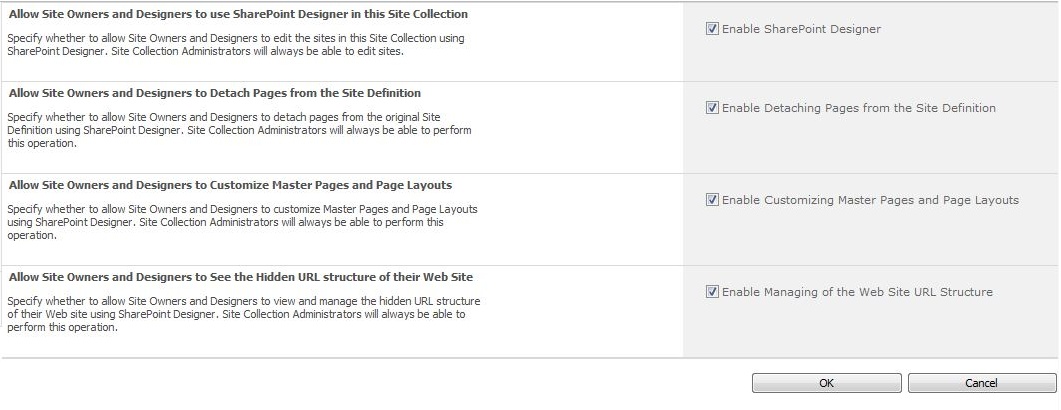
- Switch to your SharePoint2010 designer, and edit your master page. Paste the TraceMyIP visitor tracker code you had already generated into the master page before the closing </body> tag on the bottom of the page. Please note that whenever you edit your master page, ensure that the TraceMyIP website analytics code stays intact. If it's accidentally removed, you will need to use the same tracker style code and replace it where it originally was.
Verifying the SharePoint visitor tracker code installation
Once the above steps are completed, check your tracker installation as follows:
- Visit all section(s) of your website and verify that the tracker icon you had selected appears on all of them. If you are a premium subscriber, disable the invisible tracking option first, then visually verify your tracker installation.
- Additionally, you can check if your own visits are being properly logged. If you are blocking your own visits from being logged by the tracker, disable the auto IP blocking feature first.

