How to change a timezone under my account
The timezone is a region that has a specific standard time, which is government-mandated and is used for social and business purposes. It is defined by lines of longitude.
TraceMyIP account can be set to a specific user timezone that is used for statistics reporting. When a timezone is changed under TraceMyIP account, all new statistics data will be logged under the new time, however, all previously captured statistics that occurred before the timezone setting update will remain unchanged.
The timezone setting includes the hourly offset and a daylight savings options.
- Timezone offset setting - defines hourly offset from Greenwich Mean Time (GMT)
- Daylight savings time (DST) - defines a summer time in several countries, which advanced the clocks forward in summer to allow for more daylight to be observed in evening.
To change your account’s timezone setting follow these steps:
- Login to your TraceMyIP account
- Go to “My Account” / “Settings”
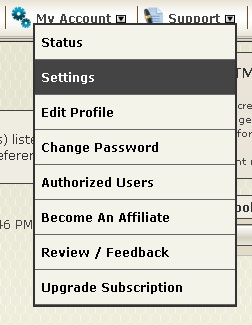
- Select the desired timezone offset from the drop down menu and check the “Daylight Savings Time” (DST) checkbox if necessary if you observe daylight savings time in summer.

- Click on the update button
- At the bottom of the page and then make sure that your time is properly set at the bottom right of your TraceMyIP interface.
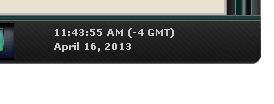
Category: How Tos

