This guide explains how to access payment receipts and recurring transactions printable summary screen
When you sign up for a new premium subscription and upgrade from a free to a premium account that requires monthly or one time payments, all the payments and transactions’ history is permanently stored under your account for as long as you maintain your subscription. All payment methods used, including credit card and PayPal are logged in your account’s transaction summary.
To access the summary and individual printable purchase receipts, follow these steps:
- Login to your TraceMyIP account.

- Your first screen upon your login, should be your “Account Status” screen. If it’s not, go to “My Account” menu at the top of the screen and select “Status” from the drop down menu.
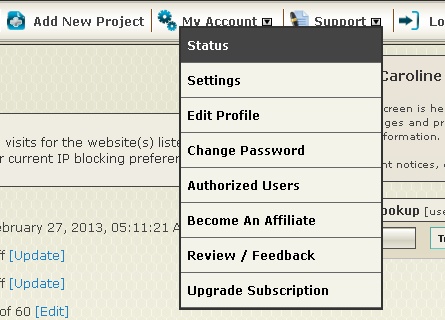
- On the bottom of the screen, under the “Payment Information” section, click on the [Transactions] link and you will be taken to a transaction summary screen.
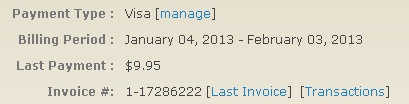
- To print the summary screen, click on the PRINT icon located in the right upper corner of the screen.
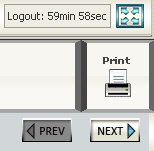
- To access an individual printable receipt, click on the [Print] link located to the right of the payment amount in the “Subscription | Payment” column.
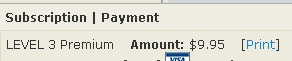
The transaction summary screen will indicate information:
- Full name of the purchasing party
- Billing and member email addresses (if different from PayPal account)
- Level of service purchased
- Payment amount
- Payment types such as Visa, MasterCard, Discover or Amex
- Internal transaction and authorization IDs
- Transaction result
- Transaction date and time
If TraceMyIP is used for business, the complete amounts are tax deductible in applicable countries, including United States. Keep your printable receipts archived.

